Action Panels
Overview
When you open a conversation in the Conversations screen, the Action Panels (on the top right side of the screen), provide you with tools and information to maximize your team's productivity and streamline the way the conversation is handled.
General panel
The general section shows fields that are uploaded with your contact, or gathered within the conversation.
For organization's Admin:
The general section fields are created either by yourself (contact creation) or by the customer (responses). You can include additional fields here as required, they don't need to be used in the conversation but can just be for reference purposes. When doing a campaign upload or gathering data in a conversation you can also set one field to be a customerID, this will be stored in the customerUID field (It will also appear at the conversation header and returned in all webhook requests, which can then be used to verify and identify unknown inbounds. A typical flow here would be to ask the customer to send in their account number, the bot stores this as a customerUID, we send a webhook request to you for that ID, you provide the ID and the bot matches, then proceeds to ask for other Identifiers (such as name). If it doesn't match then an error path can be configured.
Entities
Entities is currently released to selected clients, if you want to get involved get in touch with us at info@webio.com
Once the Entities Collection feature is activated on your organization, you will be able to create campaigns that, using the WebioFlow A.I. engine, will analyse the conversation flow capturing information from the customer 's inbound messages.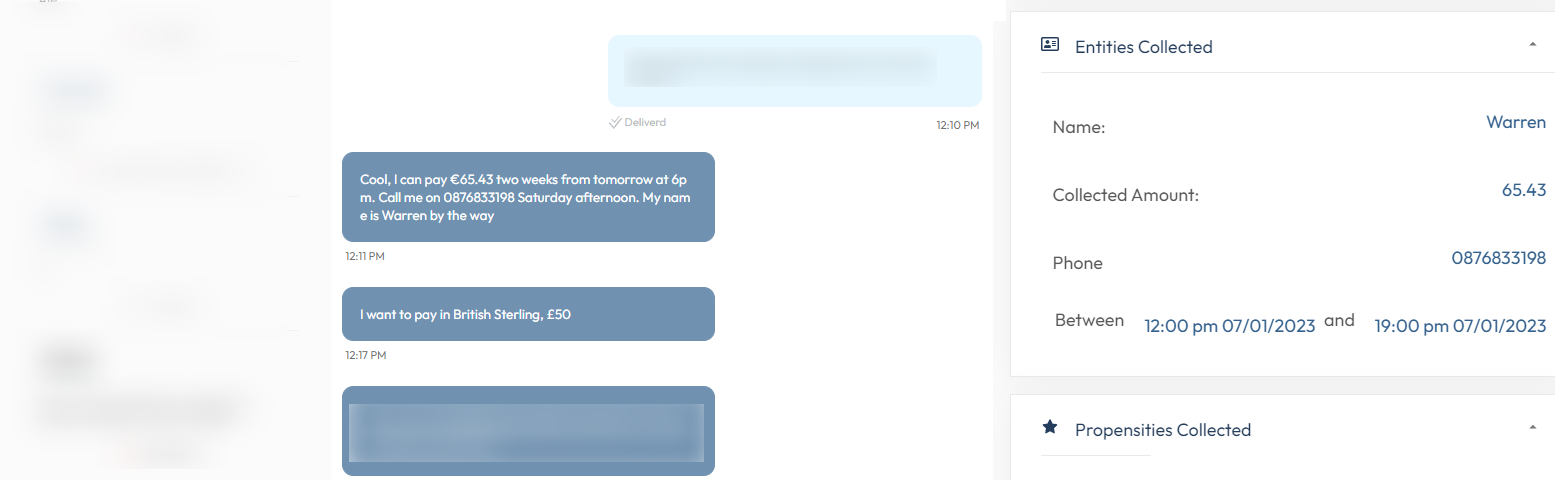
Entities currently available for collection are:
- Dates
- Numbers
- Amount Of Money
- Names
- Phone numbers
- UK postcodes
Conversational Highlights
Conversational Highlights is currently released to selected clients, if you want to get involved get in touch with us at info@webio.com
Improve agent efficiency and customer satisfaction by allowing Webio users to visualize the highlights of a conversation. With this powerful feature, agents can easily identify and review important elements of a conversation. By continuously analysing the chat, the A.I. will identify critical information, such as entities and intentions, thus creating a summary of the highlights of the conversation. This allows agents, even if they are newly assigned to the conversation, to quickly understand the context and provide the necessary assistance without keeping the customer waiting.
Propensities
Propensities is currently released to selected clients, if you want to get involved get in touch with us at info@webio.com
Once you've activated Propensities on your organization, you'll be able to set up Campaigns analysed by our A.I. engine and view your customer's propensities in the panel on the right side of the conversation. Thanks to Propensities, you will be able to predict the outcome of the conversation in advance, and focus where is needed
How To activate Propensities and Entities
To activate Propensities & Entities on a campaign, click into the campaign and select the desired Propensity Model.
- On New UI
- On Old Ui
Also ensure that the User role has "Propensity Studio" and "Show Propensity" checkboxes enabled - User roles
Notes
Webio users can leave a note about the conversation. The note is not visible to the contact, however Webio users with access to the queue and conversation will be able to view the note.
Write your note then hit SAVE NOTE.
Activity
The Activity panel, displays the details of the conversation activity, such as who is assigned to the conversation or change of queue.
Related Articles
How to set a conversation's Status
Overview When you set the status of a conversation, it will be marked on the conversation. In addition, from the Insights screen, you can check how many conversations are open per status. Insights (webio.com). To set manually a status for a ...Conversation Flow Builder & Step types
Overview From Webio Bots screen, using our drag-and-drop interface, you can create conversation flows. Each "block" represents a piece of the conversation, such as a message, an action or waiting for an user input. When building a bot your can add ...Conversations Screen
Overview The Conversations screen enables you and your team to efficiently track, organize, and interact with ongoing conversations with your contacts. From this screen, you can: Monitor conversations—both assigned and unassigned—and take action as ...How to add custom fields names
Overview When you build the Campaign File, you create field names (the column headers of your campaign file) and then you store custom values against the contact channel ID (On the same row where the contact's identification channel/customer ID has ...Self-Service Studio - Overview
Self-Service Studio it's a portal that empowers your customer to make payments, set up arrangements or make a promise to pay. Organizations can generate campaigns files, that contain unique urls, that when clicked by customers in their SMS, Messaging ...